For those who want to unlock the full potential of AI with better prompts, we’ve included a comprehensive guide at the end of this post! Download it to learn how to get the best from Microsoft Copilot.
Microsoft Copilot is a powerful tool that can improve your daily work, but to truly unlock its potential, you need to know how to communicate with it effectively. Like any generative AI tool, it performs best when you give it clear and detailed instructions, also known as prompts. The better the prompt, the better the output. By mastering prompting, you can maximize Copilot’s effectiveness. This blog post will summarize the key tips from the attached “Guide to Smart Prompting” to help you get started.

The more detail you provide, the more precise Copilot’s responses will be. Don’t just ask for a report; specify the data you want, the desired format, and the target audience. For example, instead of asking for a sales report, request a summary of your Q3 sales performance, focusing on top-performing products and areas for improvement, and ask for the data to be presented in a table with key metrics highlighted.

Asking Copilot to “act as a” specific person or thing helps it understand the context of your request and tailor the output to your needs. For instance, you could ask it to “act like a project manager” and create a timeline for a marketing campaign, including deadlines and team assignments.

Be explicit about the format you need, whether it’s a report, summary, story, or code. This saves you time by avoiding revisions and redoing prompts. For example, you can tell Copilot to “write a 400-word blog post about the benefits of hybrid work for businesses, using a friendly and conversational tone”.


Guide Copilot by telling it what to include and what to avoid. These rules help eliminate unwanted content and ensure you get what you want. An example would be to create a client survey for a new product and specify, “Do include questions about ease of use and customer support,” and “Don’t include any questions about pricing or bad experiences with the product so far”.

If you have an example of what you’re looking for, provide it. This makes it easier for the AI to deliver results that align with your expectations. For example, you could ask Copilot to write a job description for a senior technical engineer and then insert an example of a similar role you’ve posted before.

Tell Copilot who the audience is and how you want the message delivered. A professional email for a client is very different from a friendly social media post. For example, you could ask it to “write an email inviting attendees to our annual conference” and specify that the tone should be formal and the message aimed at senior executives.

Don’t hesitate to tell Copilot when something is wrong. It learns from your input and will adjust to produce better responses over time. For instance, you could ask it to “rewrite the introduction to make it more engaging” and specify that the tone should be energetic and appeal to a tech-savvy audience.
8. Ask Copilot to Create a Prompt 
If you’re stuck, you can even ask Copilot to generate a prompt for you. You can then refine it based on your needs. For example, you could ask it to “create one or two prompts to generate a product comparison for our newest software update”.
To truly unlock the full potential of Microsoft Copilot, download the “Guide to Smart Prompting” to start creating better prompts today. If you have any questions or need support, don’t hesitate to reach out to CGB Tech.
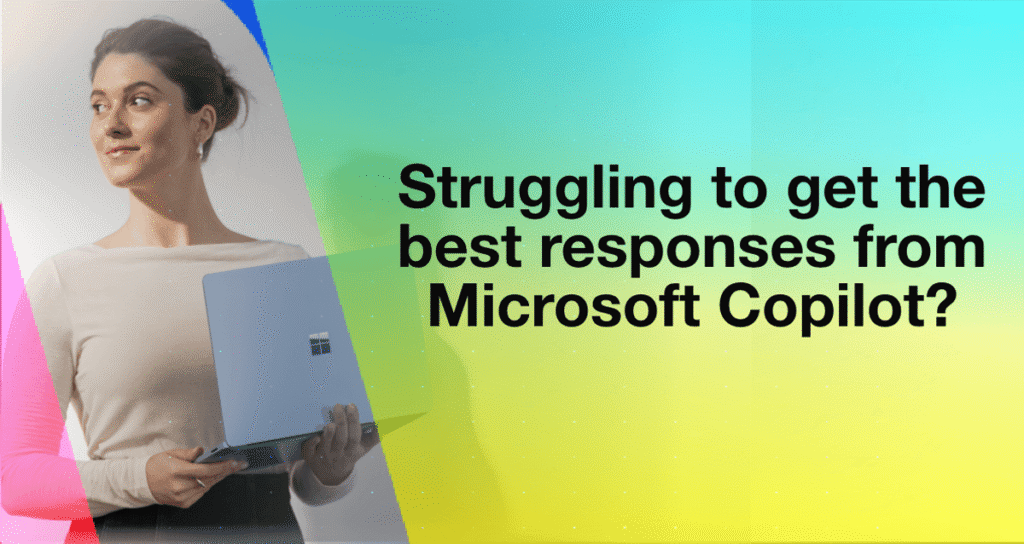
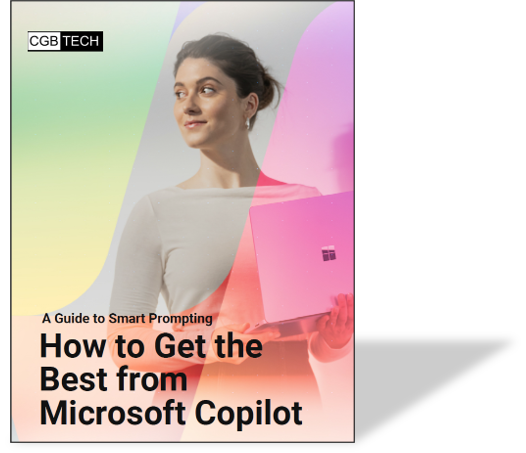





 – John McMicken
– John McMicken – Adam Stalder
– Adam Stalder